Breaks
How important are breaks from your computer?
“Take breaks. Little and often. Ideally every 20-40 minutes”.
This is a familiar mantra espoused by health and safety professionals; therapists and others concerned with the well-being of colleagues and clients using computers for long periods in their occupation. Why? Does the evidence support the dogma?
Sitting has been demonised over recent years, with hyperbolic statements like ‘sitting is the new smoking’, being used to grab headlines and sell standing desks; however, it is not without reason that this concern has risen. Sedentary lifestyles have been linked to a number of serious health conditions, including ‘all-cause mortality’, and although these risks reduce with exercise, the ill-effects of sitting for more than 8 hours per day, are not sufficiently compensated by exercise and those that sit for 9-11 hours are at particularly high risk. This is, and should continue to be, the main drive for incorporating breaks from computers, to reduce overall sitting time in the day, with a goal of getting below 8 hours (including the commute and sitting at home); however, we typically consider breaks more often, in their role in preventing aches and pains or musculoskeletal (MSK) disorders.
This is because symptoms such as back pain are immediate and people are more easily influenced and concerned by short term risks than, comparatively, more serious but slower developing, long term issues. So, we will focus on this here and the questions I want to explore are:
- Do breaks prevent MSK disorders in those that have no issues (are pain free)?
- Do breaks reduce symptoms in those that have MSK disorders already?
- Does the activity undertaken during breaks, make a difference?
- Is there an optimum frequency and/or duration of breaks?
So, let’s look at some evidence…
One great source of evidence is the Cochrane Library, which is an independent group that publishes ‘systematic reviews’. This means that they explore the research on a given topic, and evaluate this in terms of the quality of the studies and the results, and then provide some conclusions. Last year they carried out a review of the impact of differing work break schedules on the prevention of MSK symptoms in healthy individuals. A full text of this review can be found here. I would recommend jumping to the plain language summary, starting on page 4. Essentially, my main takeaways from this are…
In healthy workers (and this is key, the studies only included people with no symptoms), there is no significant difference in the incidence of MSK disorders when additional breaks are taken, though, interestingly, additional breaks (30 second passive breaks every 20 or 40 minutes) may improve productivity and work performance. The frequency of additional breaks (high or low), also made no difference and when comparing the type of break (active or relaxation), again, no differences were found. None of the studies reviewed looked at the length of breaks specifically.
Remember, these conclusions don’t mean that breaks do not prevent MSK disorders, just that there is no high quality, repeatable clinical evidence for this, at the present time.
Some studies, including one from the International Journal of Research and Public Health in 2018, demonstrate increased discomfort with sitting at a computer, surmising that hip and thigh discomfort generally becomes significant at around 90 minutes and lower back pain at around 2 hours. There is evidence that this impacts cognitive function and productivity, but no evidence that this leads to long term issues. A longer study in the American Journal of Industrial Medicine, spanning 4 weeks, looking at data entry workers, who were given an additional 4 breaks of 5 minutes duration, per shift reported reduced discomfort and eyestrain and also showed an improvement in data-entry speed so that overall productivity was maintained.
There are no long-term studies investigating breaks or the lack thereof in the prevention of MSK disorders.
What about for those already in pain?
Another systematic review of research conducted in the Journal, Applied Ergonomics, in 2018, showed that there were some positive benefits of breaks for managing discomfort though the quality of the research was low. Better quality research demonstrated that active breaks, including postural change was more effective in managing pain and discomfort than passive ‘relaxation’ breaks and, encouragingly, that breaks had no detrimental impact on productivity. It should be noted that the maximum study length was 2 hours with break times ranging from 20 seconds to 30 minutes, so whether or not this information can be extrapolated over a day, week or months, is unclear.
Is there an optimum frequency and duration?
This is a tricky one as there is little research looking at this. One study in the International Journal of Industrial Ergonomics, done back in 1997, looked at a couple of break schedules over the course of a working day, measuring stress via ‘psychophysiological monitoring’ (sweating; temperature etc.) as well as discomfort and muscular strain. They concluded that more frequent shorter breaks (7-8 minutes every 50) were more effective in the morning, but longer, more infrequent breaks (15 minutes every 100) were better in the afternoon. They also noted that stress measures may have increased as a result of the rigidity of the break schedules, so some flexibility over when breaks are taken is probably useful.
To summarise…
The research seems to be pretty clear: that taking breaks improves productivity or at least does not cause any detriment, so if for no other reason, than to improve your productivity, you should try to incorporate breaks.
If you are currently pain free, then a lack of breaks will likely lead to some physical discomfort, but this is unlikely to be a major factor in any long-term musculoskeletal difficulties. Age, lack of exercise, nutrition, genetics, poor sleep and other factors are far more relevant.
The speed of onset and severity of symptoms will be affected by the ergonomics of the workstation, including the adjustability and comfort of your chair and the height of your screen and you should move whenever you experience symptoms. These are most commonly felt in the hips, buttocks and lower back but also the upper back, neck and shoulders. Upper limb problems are less common but can be equally severe and debilitating if ignored early on.
If you have persistent symptoms, then breaks are more important. Short frequent breaks in the morning and longer, less frequent breaks in the afternoon seem to be preferable and you should incorporate movement. The ability to work in different postures, such as standing (sit-stand desks) may be of benefit, but this does not negate the need to move.
Regarding the frequency of breaks, the optimum is unclear as there is little research looking specifically at this and it is probably related to a number of factors, including individual attention span; the nature of the work and how well it lends itself to breaks; visual demands of the work and duration of the shift, among other factors. As above, letting symptoms be your guide is probably not a problem with regards to managing musculoskeletal strain, however there are productivity benefits to taking more regular scheduled breaks.
The most important reason for taking breaks is the prevention of long-term health issues associated with sedentary behaviour – sitting for more that 11 hours per day. If you have an hour commute to and from work and sit for at least an hour in the evening at home, then you only have to remain seated for 8 hours in the office to hit the 11 hour mark. Given that many office roles exceed an 8 hour day and the lunch hour is now closer to 30 minutes on average and is typically spent seated for the majority of the time, finding ways to not be seated at work is critical. This is probably the best case for purchasing a height adjustable desk, but justifying the cost as a preventative strategy is usually far more difficult than if managing acute difficulties that are immediately impacting quality of life and work.
An information sheet discussing some of the barriers to breaks, including the perception that it will reduce productivity, office culture and others can be found here.
Ergonomic Mouses and the new Unimouse

Repetitive strain injury or RSI has been around for many years, in fact, my first educational expedition as a physiotherapist dipping his toe in the field of office ergonomics, back in 2006, was to a conference hosted by the RSI Association. And even prior to the well-known acronym becoming a ‘thing’, we can presume that stress and strain of joints occurred, and that, at times the primary cause could reasonably be linked to repetitive activities. I’m sure Shakespeare had a little ‘Writer’s Cramp’ occasionally.
At the aforementioned conference, inevitably, vendors of the latest ‘ergonomic’ equipment were peddling their wares, including keyboards and NKIDs (Non-Keyboard Input Devices), or mouses (apparently the plural of mouse is mouses when referring to computer devices rather than small, furry rodents). And these were impressive, as much for their futuristic aesthetic as their purported health benefits.
The principle of an ergonomic mouse is that by holding the hand, wrist and forearm in a more ‘neutral’ position when operating it, the joint and tissue strains associated with its use are attenuated and so, therefore, is the risk of developing injuries.
When it comes to mouse use, there are two common primary movements of the wrist away from neutral: extension and deviation, which can be seen in the picture below. This is because users tend to anchor the wrist on the desk, usually with the arm extended away from them somewhat. It is possible to avoid these movements without the use of an ergonomic mouse, simply by sitting with the elbows level with the top of the desk, keeping the mouse close, and moving the mouse with more arm movement, rather than localising movement to the wrist, however this is counterintuitive, and part of ergonomics is designing around intuition.

"What the ergonomic chair does for the spine; the Unimouse offers for the arm".
Above the wrist, movement of the forearm turns the hand into a palm down position (pronation) and palm up position (supination) - runners will be all too familiar with these terms, particularly the former; so that operating the mouse requires a combination of pronation initially and then for this position to be maintained, along with ‘extension’ and then repeated ‘deviation’. So ergonomic mouses are designed to minimise these movements and consequently, the strain on the muscles performing them.
Various iterations of ergonomic mouses have come across my path in the past 12 years and I have tried many, if not most. The latest is the Unimouse from Contour.
The Unimouse, so the official blurb goes, reduces strain caused by reaching and twisting your arm, blah, blah, blah… so do all of the vertical mice on the market – nothing new… Until you get to the part about adjustability. You see, a number of mouse designers have recognised that perhaps having the hand fully vertical (perpendicular to the work surface), may not be ideal and that ‘mid pronation’, somewhere between vertical and pronated, maybe preferable. Studies have shown improved control of the mouse with more pronation (makes sense since we are used to using the mouse in a more pronated position) and, in fact, the anatomy of the forearm is such that mid pronation is neutral. This is thought to be around the same position that your wrists would adopt if you had your hands-on top of a beach ball, about shoulder width apart and your elbows bent to 900. So around 40-700 from a flat palm.
The Unimouse takes this a step further, in that it allows the degree of pronation (mouse angle) to be adjusted for the individual’s comfort from anywhere between 35 and 700. Moreover, this can be tweaked throughout the day, thereby helping you to control the exposure to any one position, which is the primary factor in overuse – the fact that the same movement is performed over and over without variation. There is only one other mouse on the market that I am aware of that offers this range of angle adjustment and that is the Oyster mouse from BakkerElkuizen. This has 5 available angles to choose from, whereas the Unimouse angle adjustment is infinite. The Unimouse also has an adjustable thumb articulation, which is adjustable in height; width and length to enable the most comfortable thumb position – particularly useful if managing a thumb injury such as DeQuervain’s Tenosynovitis.
The degree and ease of adjustability is the key feature of the Unimouse and is revolutionary. It allows the consultant or health and safety professional to recommend a device with room for error as the user has the ability to adjust it themselves to their ideal position. We would never recommend a chair with no adjustability, even if we could design a chair to fit somebody perfectly, we would still want it to be adjustable, so the user could ‘fine tune’ the settings, and, more importantly, incorporate some variation into their posture. What the ergonomic chair does for the spine; the Unimouse offers for the arm.
If Carlsberg made computer mice… Oops, I mean mouses!
Print a copy of this blog here
Swiss Balls for office chairs - Do they work?

Does sitting on a gym ball at work increase your core stability? Does it increase energy expenditure? And most importantly, does it reduce incidence of back pain or improve posture? Well we at zoinomics are firmly in the 'leave gym balls in the gym' camp, but lets look at the evidence...
Improving core stability: A study in 2006 in the Clinical Biomechanics Journal concluded that sitting on a gym ball produced no difference in trunk muscle activation than simply sitting on a surface without back support (i.e a bench or stool) and a more recent (2013) systematic review of a number of studies investigating the effect of dynamic sitting on trunk muscle activation in the Journal of Applied Ergonomics concluded that there was no increase in trunk muscle activation with dynamic sitting in 5 out of 7 studies. Of the other 2 studies, one showed increase muscle activation with dynamic sitting but only in one out of eight muscles measured and the other showed increased muscle activation but also increased 'spinal shrinkage', indicating compression of the discs in the spine and increased pressure. So with regards to improving 'core stability' - not likely.
Increasing energy expenditure: A 2008 study in the European Journal of Applied Physiology showed that energy expenditure increased when sitting on a gym ball compared to sitting on a chair. By how much? Around 33 calories per day!!! The equivalent of about half a medium size apple. A 2011 study in the Journal of Preventative Medicine, showed no difference in energy expenditure between sitting on a gym ball and sitting on a chair. So can we burn more calories sitting on a gym ball - not many, if any.
How about posture: (surely a gym ball forces me to improve my posture)? A 2006 study in the The Journal of the Human Factors concluded that prolonged sitting on a stability ball does not greatly alter the manner in which an individual sits, yet it appears to increase the level of discomfort. So same postures but increased discomfort? I guess not.
So, what are gym balls for..... Exercise, rehab, strengthening. They are gym equipment and can certainly help you to be fitter, stronger and more injury resistant, they can push you towards the positive end of the health and wellbeing spectrum that we all live on but the principle of good workplace/office ergonomics is to minimise physical demands and musculoskeletal loading and reduce effort. If workers are increasingly overweight, unfit and/or generally inactive, trying to 'force' increased activity by increasing postural demands is ineffectual at best and detrimental at worst.
Print a copy of this blog here.
Screen distance - Why arms length? - For new workstation assessors
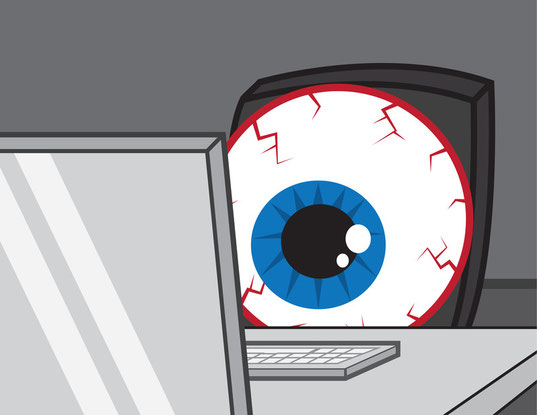
So how far should your computer screen be? 'Arms length' is something you may have heard! Well, whose arms? Does this mean that people with longer arms have a farther resting point of vergence (RPV) (dont worry, I'll explain this below)? Where does this guideline even come from and can it be used for everyone?
Well the answer is no, of course not. There are a number of factors that influence optimum screen distance. Here are a few...
- Visual acuity
- Number and size of screens
- Font sizes used
- Amount of data viewed
- Type of information on screen (images/characters/numbers)
- Lighting
- Number/length of natural screen breaks
The arm's-length guideline most likely came from recommendations on monitor placement in NASA cockpits, which were associated with touch screen controls and are therefore based on reach distance. This guideline was only for displays located close to their associated controls, it was extrapolated for use in other guidelines.
So all things being equal with an average person, on an average desk (160cmx80cm), with average eye sight and working on one standard 19", 4:3 aspect ration screen, with little or no reference to paperwork, what distance should the screen be?
Before we answer this question, let me go back to the RPV. This is the distance at which the eyes are set to converge when there is no object to converge on, convergence being when the eyes turn inward toward the nose to view close objects. This allows the image of the objects to be projected to the same relative place on each retina, creating one image in the brain. The closer the objects, the greater the strain on the muscles that converge the eyes. So the RPV is the distance where the eye muscles are least strained by the process of convergence.
So, what distance is the RPV? Further than you think: on average the RPV is approximately 114cm when looking straight ahead and comes in to about 90cm with a 30-degree downward gaze angle (this is the reason for having the top of the screen at eye level rather than the middle, to allow for this slight downward gaze). Most desks are 80cm deep and this is based on British Standard guidelines for Office Furniture (BS EN 527 Part 1), which states that the reason for this is that the optimum eye to monitor distance for a small (15 inch) monitor in the seated position is 600mm +/-150mm. Clearly a range of 45-75cm screen depth does not fit with our average RPV of around 90cm so why is this? Because at the RPV we can't read the characters, so we have to bring the screen closer. Or do we?
If we consider that, in general, with screen distance, further is better (up to our optimum RPV distance of around 90cm), then in an ideal world we would have screen and font sizes that are large enough to accommodate this, but then we would have huge screens sitting on really deep desks taking up more office space, which costs.... well, too much. Having said this, you may have noticed that screens are getting bigger. 15" screens used to be commonplace, now it is not unusual to see 23" widescreen monitors in many workplaces. This is a step in the right direction.
So, what do I tell clients? Have the screen as far back as you can read the characters and maximise the font size as far as practicable for your role. Don't want to cause RSI by increasing mouse scrolling to accommodate reduced information presented on screen caused by increased zoom.
Another point to make is the the RPV moves closer with time and eye muscle fatigue. This may account for people leaning towards screens to view information later in the day when their eyes are tired and is a good argument for monitor arms which allow screens to be easily brought closer or pushed further away during the day.
Print a copy of the information sheet on screen positioning here.
Office Lighting - What's Lux got to do with it?

How many assessments have you done, where the main issue has been related to office lighting, be it migraines, excessive reflection, glare etc. Do you routinely measure lux? If so how useful is this?
What is lux? It is a measure of illumination and one lux is equivalent to the amount of luminance from one candle. It can be easily measured using readily available lux metres and should be between 300 and 500 for office environments, at the higher end where there is increased use of paperwork and potentially lower where screen use is primary.
What is glare? Glare occurs when one part of the visual field is much brighter than the average brightness to which the visual system is adapted. When there is direct interference with vision the condition is known as 'disability glare'. Where vision is not directly impaired but there is discomfort, annoyance, irritability or distraction the condition is 'discomfort glare' and is what most of our clients will report.
So the degree of lux and the amount of glare are not the same thing and in many ways are not related. So how important is lux, or the degree of illumination of a workstation? Well, office work is visually demanding and requires good lighting for maximum comfort and productivity. "Good" lighting means providing enough illumination so that people can see printed, handwritten or displayed documents clearly but are not blinded by excessively high light levels. The level of lighting requirement is different for different people. Requirements usually increase with age and as stated will increase with greater use of printed material, particular if that material is fine print. Since these requirements are so individualised, a sensible approach to office lighting may be to set the general luminance around the 300-400 lux mark and then provide desk lamps to increase luminance where required. This has been shown by the Society of Light and Lighting to reduce overall energy costs.
So if insufficient lux is not what we encounter for the most part, how do we deal with discomfort glare. Well, this can be one of two types: Direct and reflected: Direct glare involves a light source shining directly into the eyes — ceiling lights, task lights, or bright windows. To determine the degree of direct glare, you can temporarily shield your eyes with a hand and notice whether you feel immediate relief (I will often raise my folder to the light and ask the user if they notice a difference). This will give you a good indication of how removing or reducing that light source will benefit. Reflected glare, such as on computer screens, sometimes causes eyestrain. But its worst effect may be causing you to change your posture to an uncomfortable one, in order to see well. Many users will request anti glare screens but be aware, the vast majority of new screens have inherent anti glare properties and adding an additional light filter will not address the reflection and it is the source of the glare that needs to be reduced. Often direct glare from the screen itself (brightness too high) can be mistaken for reflective glare. Reduce the brightness to minimise contrast between the screen and the ambient light to control this.
So. There are some easy practical ways to control discomfort glare. If you want to measure it you can, but this requires a rather complicated equation to give you a Unified Glare Rating (http://www.sciencedirect.com/science/article/pii/S0360132314003485)
My advice: measure the luminance if necessary and tackle the main source of glare using practical measures discussed, which might include the SuperVisor from Posturite (http://www.posturite.co.uk/monitor-cpu-solutions/screen-filters/supervisor-clamp-mount-anti-glare-screen.html).
Office lighting - What's lux got to do with it? A little bit!
